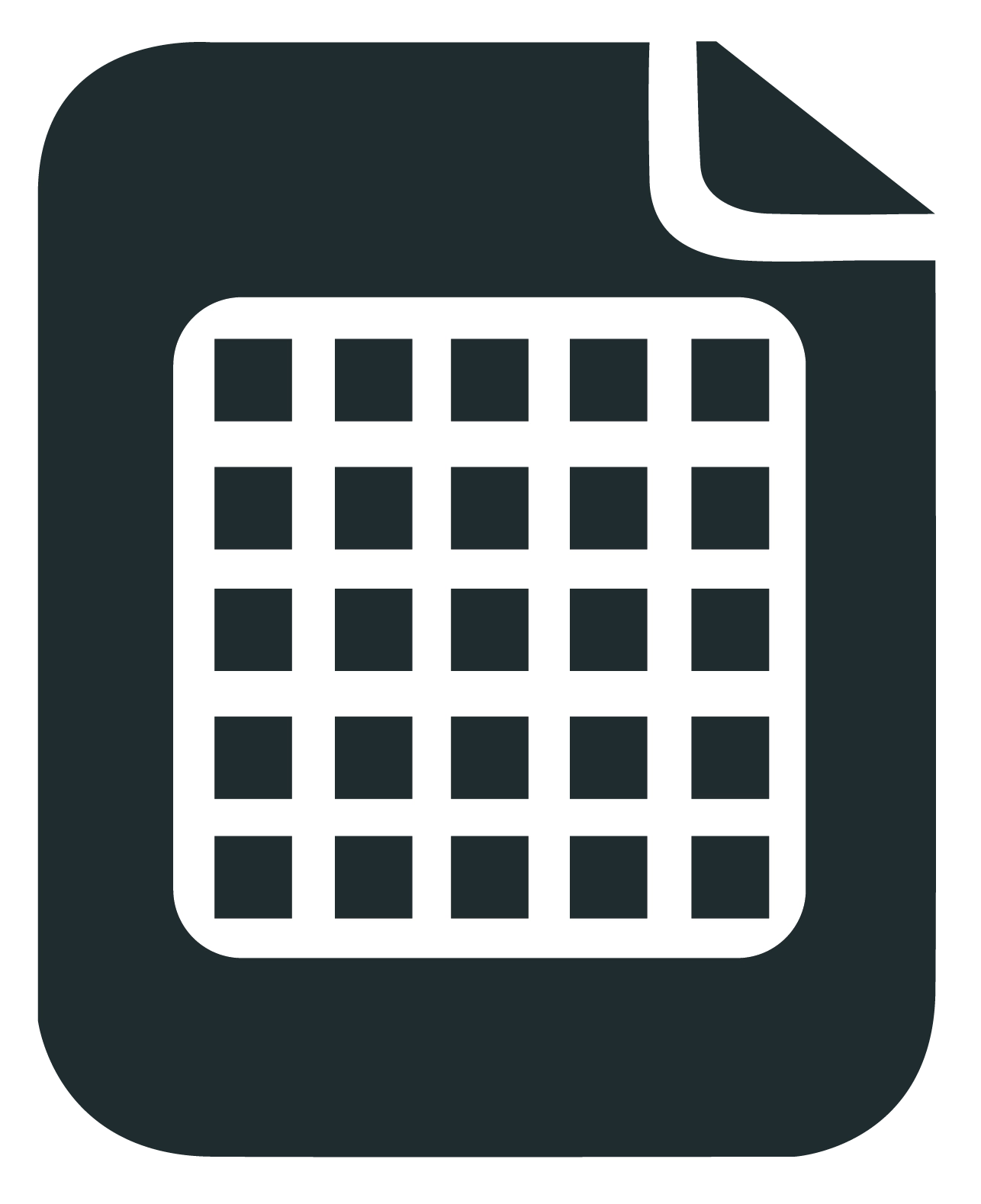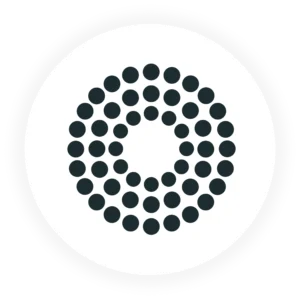
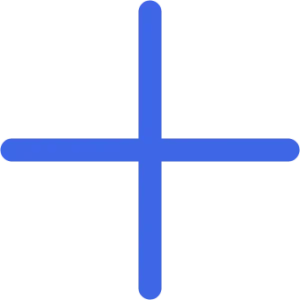
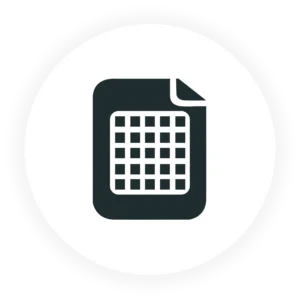
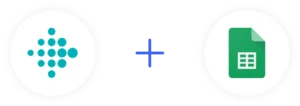
Send Fitbit data into Google Sheets ™
- Steps per day
- Daily calories
- Distance walked
- Floors climbed
- Minutes sedentary
- Minutes lightly active
- Minutes fairly active
- Minutes very active
- Total minutes asleep
- Total time in bed
- Total calories burned
- Minutes in cardio
How it works

Step 1
Authorize Fitbit & Google Sheets ™
You’ll need to authorize the apps access to both platforms. We don’t store any sensetive data, it all goes to the sheets you specify.
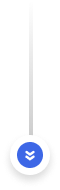

Step 2
Use formulas to get data
You’ll run formulas such as =steps() to get the data. You can specify a date, such as 2025-01-01 or specify a number for how many days ago you want the data:
- =steps(0) for today
- =steps(1) for yesterday
- And so forth
- Alternatively, use = steps(2025-01-01) for a specific day
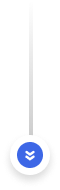

Step 3
Data gets sent to your Sheet
The formula makes an API call to your Fitbit and returns the value within seconds. It will attempt to retrieve the data every time you open the sheet, ensuring your data is up to date.
We never store your data
Our app does not store your data. Instead, we simply send a request to your Fitbit to retrieve the data you request in your formula and our script passes that into the cell.
It’s never actually stored on our servers or databases. The only points we store about you are your name, email, gender and age, so that we know the audience of our app and can keep building it to improve it!
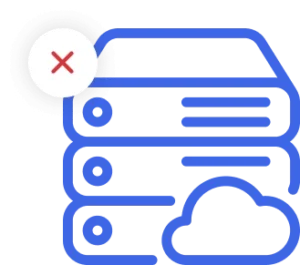
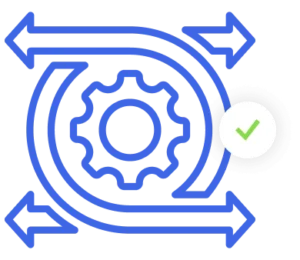
Fully Flexible
Gain the full flexibility of a Google Sheet to access and process your Fitbit data. The only limitation to what you can do with your data on the sheet is your imagination!
Free for 7 days, then it's just $19 per year.
That’s $1.58 per month, less than a cup of coffee!
No credit card required to see it in action.